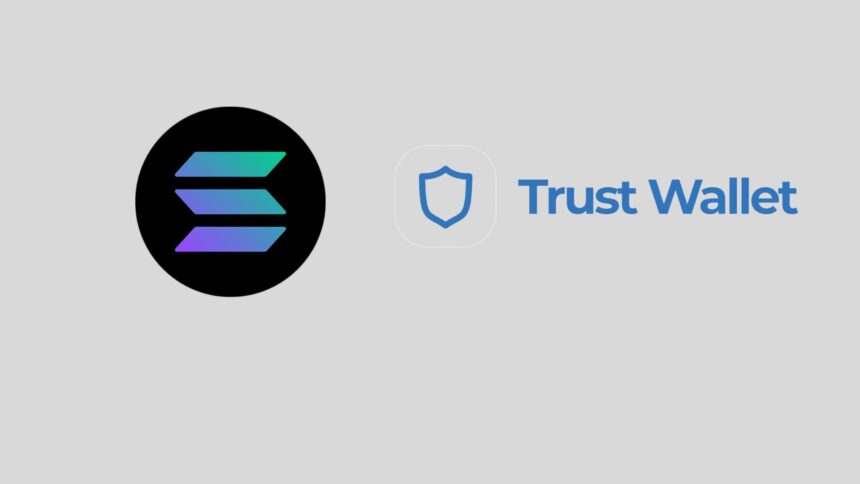How to Add Solana Network to Trust Wallet?
In the rapidly evolving world of cryptocurrencies, staying updated with the latest advancements is crucial for any crypto enthusiast or investor.
Solana, often touted as one of the most promising blockchain networks, offers high-speed transactions at a low cost, making it an attractive option for many.
Trust Wallet, a popular multi-currency wallet, allows users to store, send, receive, and trade a wide range of cryptocurrencies, including Solana (SOL).
If you’re looking to add the Solana network to your Trust Wallet, this comprehensive guide will walk you through the process step by step.
What is Solana?
Before diving into how to add the Solana network to Trust Wallet, let’s briefly discuss what Solana is and why it has garnered so much attention in the crypto space.
Solana is a high-performance blockchain platform designed for decentralized applications and crypto-currencies.
It aims to provide fast, secure, and scalable solutions to developers, enabling them to build decentralized applications (dApps) with ease.
Why Add Solana to Trust Wallet?
Trust Wallet supports a wide range of cryptocurrencies and tokens, making it a convenient choice for users who want to manage multiple assets in one place.
Adding the Solana network to Trust Wallet, you can easily store, send, receive, and trade SOL tokens directly from your Trust Wallet app without the need for a third-party exchange.
Steps to Add Solana Network to Trust Wallet
Adding the Solana network to the Trust Wallet is a straightforward process. Here’s a step-by-step guide to help you get started:
- Download and Install Trust Wallet: If you haven’t already, download and install the Trust Wallet app from the App Store (iOS) or Google Play Store (Android).
- Create or Import a Wallet: Open the Trust Wallet app and either create a new wallet or import an existing one using your recovery phrase (seed phrase).
- Access the Wallet Settings: Once your wallet is set up, tap on the gear icon (Settings) at the bottom right corner of the app to access the wallet settings.
- Add the Solana Network: In the wallet settings, scroll down and tap on “Networks” or “Blockchain Networks.” Then, tap on “Add Custom Network” or a similar option, depending on your device.
- Enter Solana Network Details: You will need to enter the following details to add the Solana network to the Trust Wallet:
- Network Name: Solana
- RPC URL: https://api.mainnet-beta.solana.com
- Chain ID: 101
- Save the Network: After entering the network details, tap on “Save” or “Add Network” to save the Solana network to Trust Wallet.
- Switch to the Solana Network: Once the Solana network is added, you can switch to it by going back to the wallet settings, tapping on “Networks” or “Blockchain Networks,” and selecting the Solana network from the list of available networks.
- Add SOL Tokens: To add SOL tokens to your Trust Wallet, tap on the “Wallets” tab, select your Solana wallet, and tap on “Receive” to get your Solana wallet address. You can then use this address to receive SOL tokens from a cryptocurrency exchange or another wallet.
Benefits of Using Solana Network on Trust Wallet
Using Solana Network on Trust Wallet offers several benefits, including:
- Fast transaction speeds
- Low fees
- Secure storage of SOL tokens
- Easy access to decentralized applications (dApps) on the Solana Network
Conclusion
By following these simple steps, you can easily add the Solana network to Trust Wallet and start managing your SOL tokens with ease.
Trust Wallet’s user-friendly interface and wide range of supported cryptocurrencies make it a popular choice among crypto enthusiasts.
So, if you’re looking for a secure and convenient way to store, send, receive, and trade Solana and other cryptocurrencies, Trust Wallet is worth considering.
Solana Network to Trust Wallet Solana Network to Trust Wallet Solana Network to Trust Wallet Solana Network to Trust Wallet Solana Network to Trust Wallet